How to create a server Query to use the services on my-ts.org? (Manual - Hard)
🛠️ How to Create a Server Query User Manually for My-TS.org
If you prefer to manually set up your TeamSpeak Server Query login for use with My-TS.org, follow this step-by-step guide. This method does not require any scripts and is suitable for advanced users or server owners.
📌 Prerequisites
- A running TeamSpeak 3 server
- Access to the Windows Command Prompt (CMD)
- ServerQuery login credentials (usually
serveradmin) - Basic understanding of TeamSpeak permissions
🧱 Step 1: Open the Command Prompt and Connect via Telnet
Open your CMD and connect to your server’s ServerQuery interface using Telnet:
telnet 127.0.0.1 10011
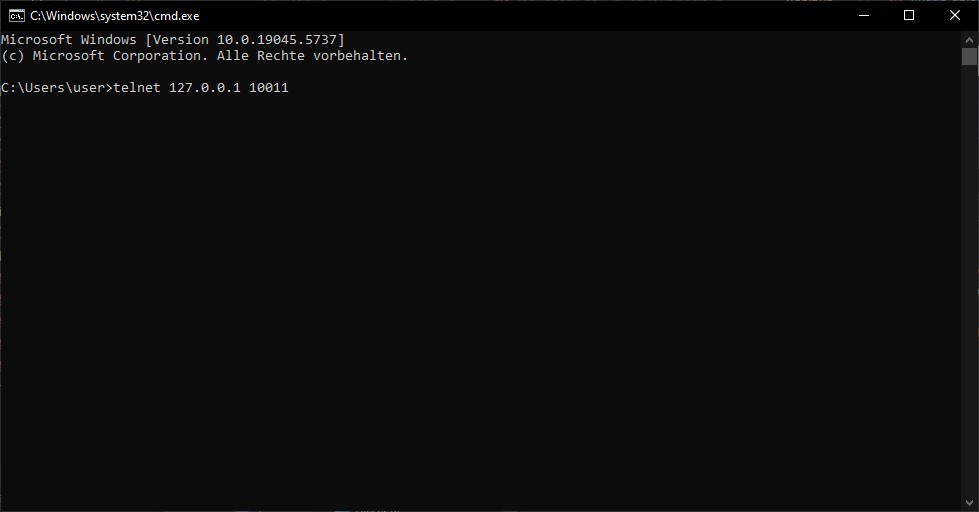
🔐 Step 2: Log In as Server Admin
Use your ServerQuery admin login:
login serveradmin yourpassword
🗂️ Step 3: Select the Virtual Server
Replace 1 with the correct virtual server ID if needed:
use 1
➕ Step 4: Create a New Server Group
Create a group named MyTSQueryAccess:
servergroupadd name=MyTSQueryAccess
⚠️ Note the sgid (Server Group ID) returned in the response — you will need it in the next step!
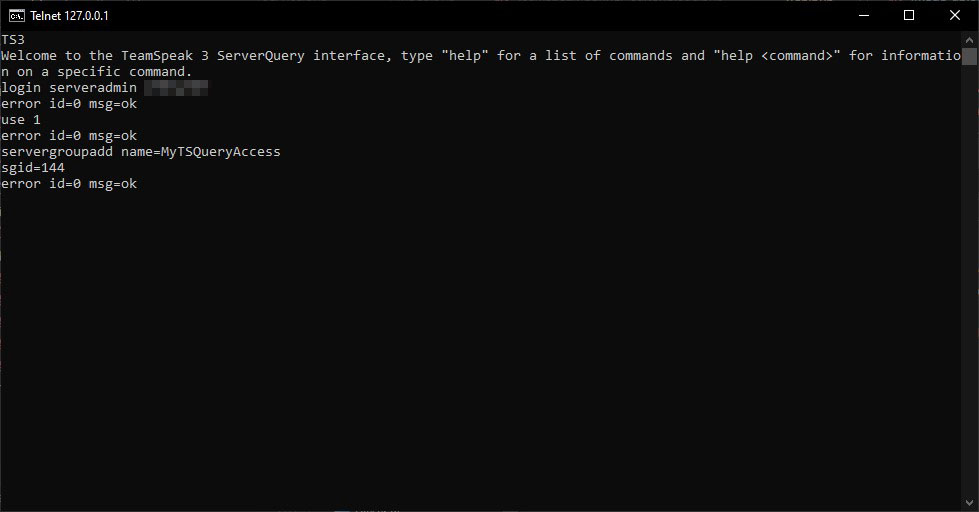
✅ Step 5: Assign Required Permissions
Replace sgid=144 with the actual group ID returned above.
servergroupaddperm sgid=144 permsid=b_virtualserver_info_view permvalue=1 permnegated=0 permskip=0
servergroupaddperm sgid=144 permsid=b_virtualserver_channel_list permvalue=1 permnegated=0 permskip=0
servergroupaddperm sgid=144 permsid=b_virtualserver_client_list permvalue=1 permnegated=0 permskip=0
servergroupaddperm sgid=144 permsid=b_client_remoteaddress_view permvalue=1 permnegated=0 permskip=0
servergroupaddperm sgid=144 permsid=b_serverquery_login permvalue=1 permnegated=0 permskip=0
servergroupaddperm sgid=144 permsid=b_client_create_modify_serverquery_login permvalue=1 permnegated=0 permskip=0

🧑 Step 6: Create a New Identity in the TeamSpeak 3 Client
- Open TeamSpeak 3.
- Go to
Settings→Identities. - Click on
Addto create a new identity and name it (e.g.,my-ts.org).
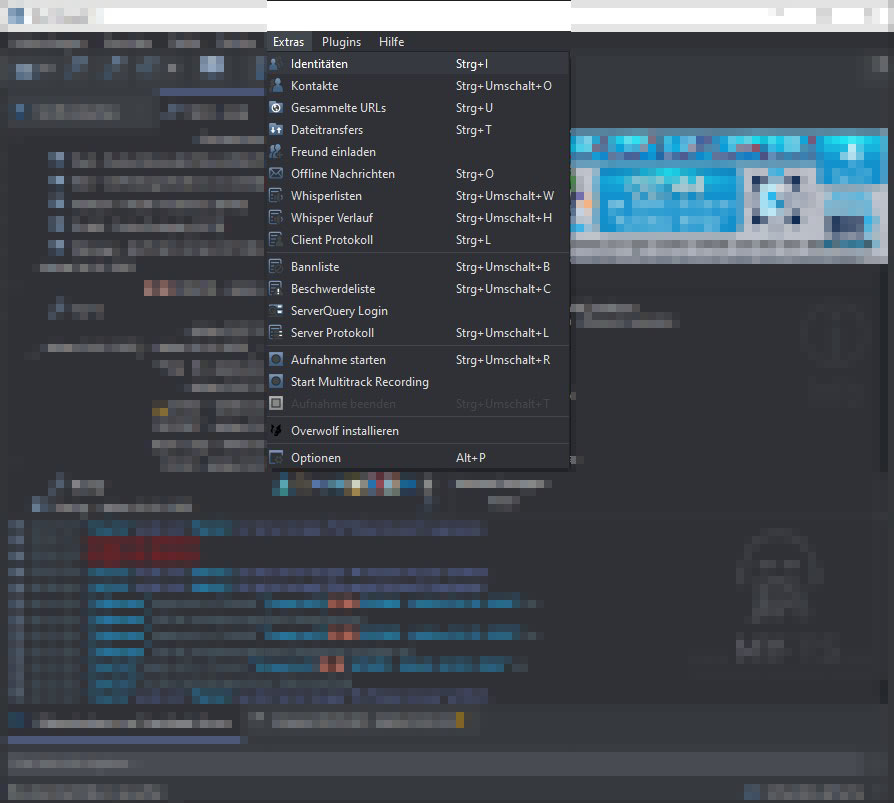
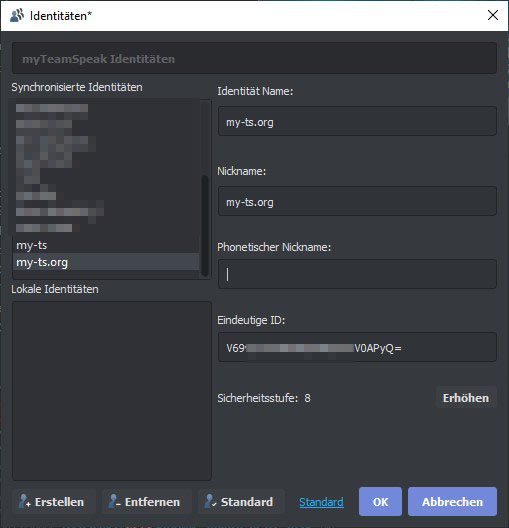
⭐ Step 7: Create or Modify a Favorite
- Create or edit a favorite server entry.
- Use the new identity for this server.
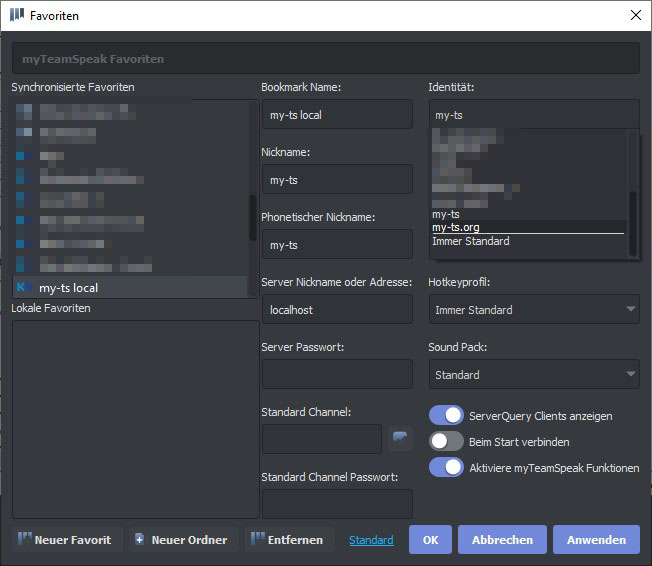
🔍 Step 8: Look Up Your Identity in ServerQuery
Back in your ServerQuery (CMD), search for your new identity using the name:
clientdbfind pattern=my-ts.org
Take note of the returned cldbid.
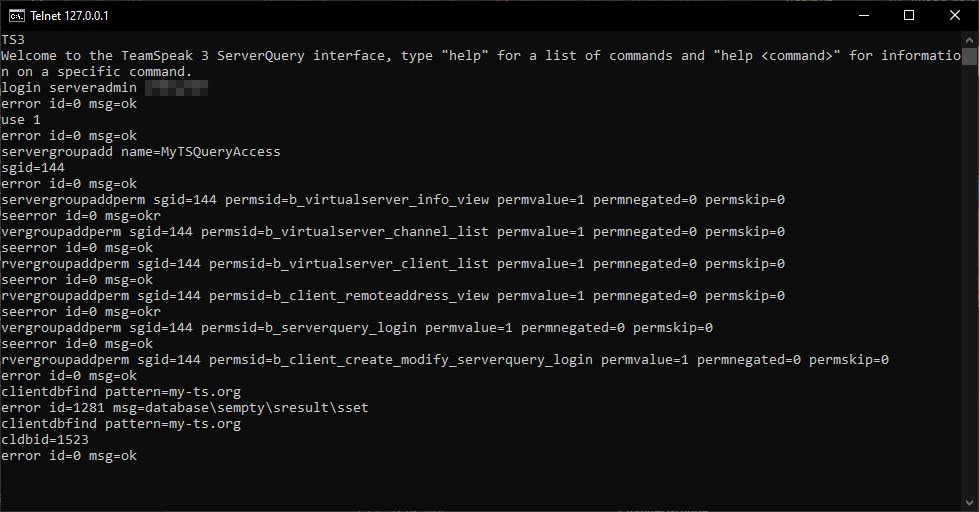
👥 Step 9: Add the Client to the Query Group
Use the sgid and cldbid from the previous steps:
servergroupaddclient sgid=144 cldbid=1523
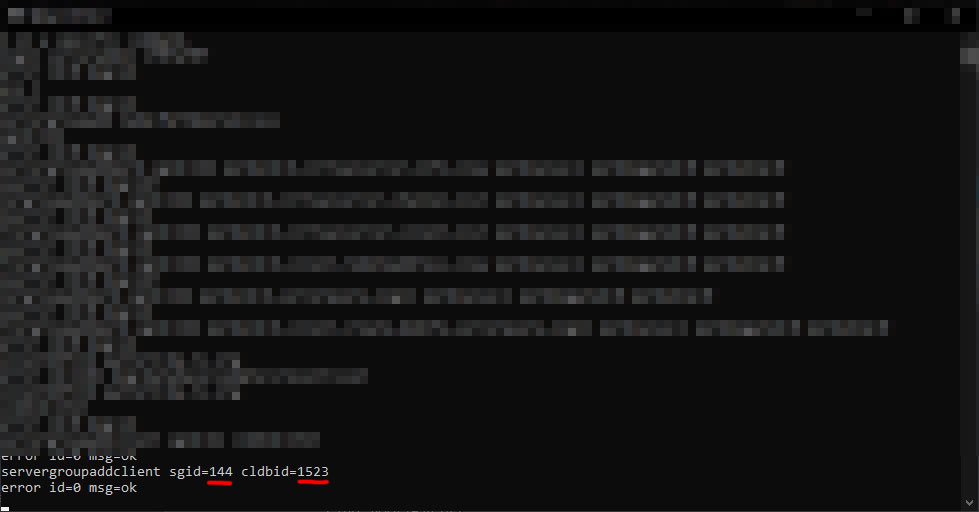
🔑 Step 10: Create the Query Login
- Go to
Tools→ServerQuery Loginin TeamSpeak. - Enter a name (e.g.,
my-ts.org) and click OK. - Save the generated username and password.
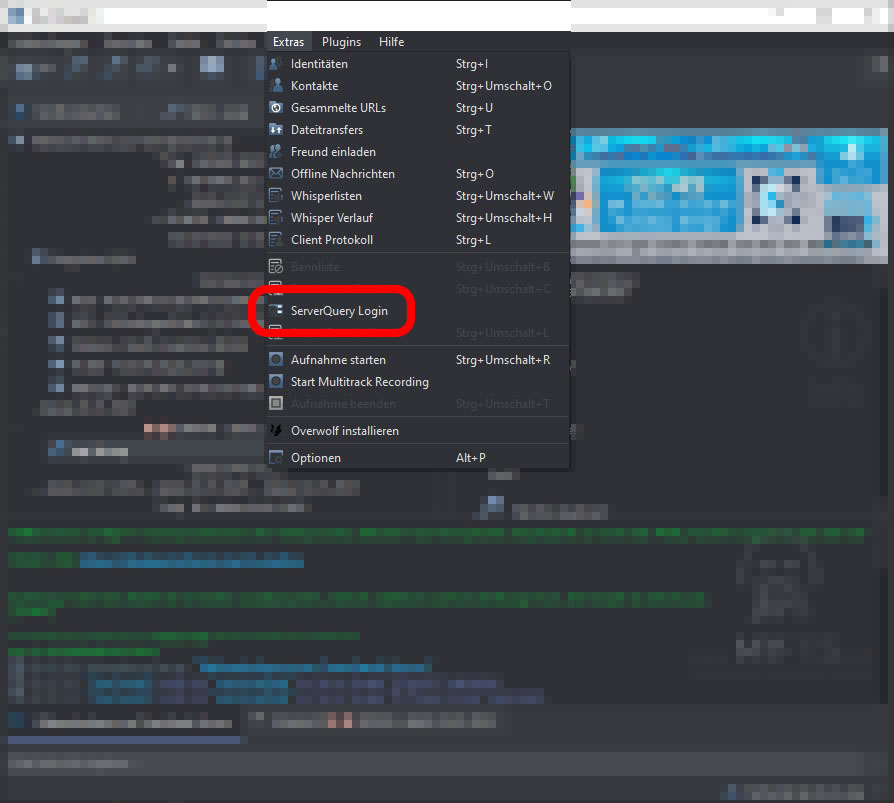
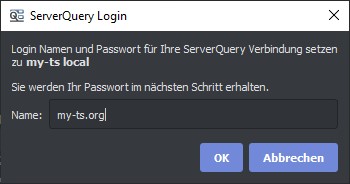
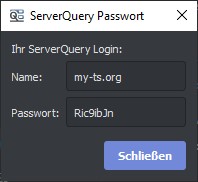
🧩 Step 11: Enter Credentials at My-TS.org
Head over to My-TS.org, log in, and add your credentials under Server Settings → Server Query.
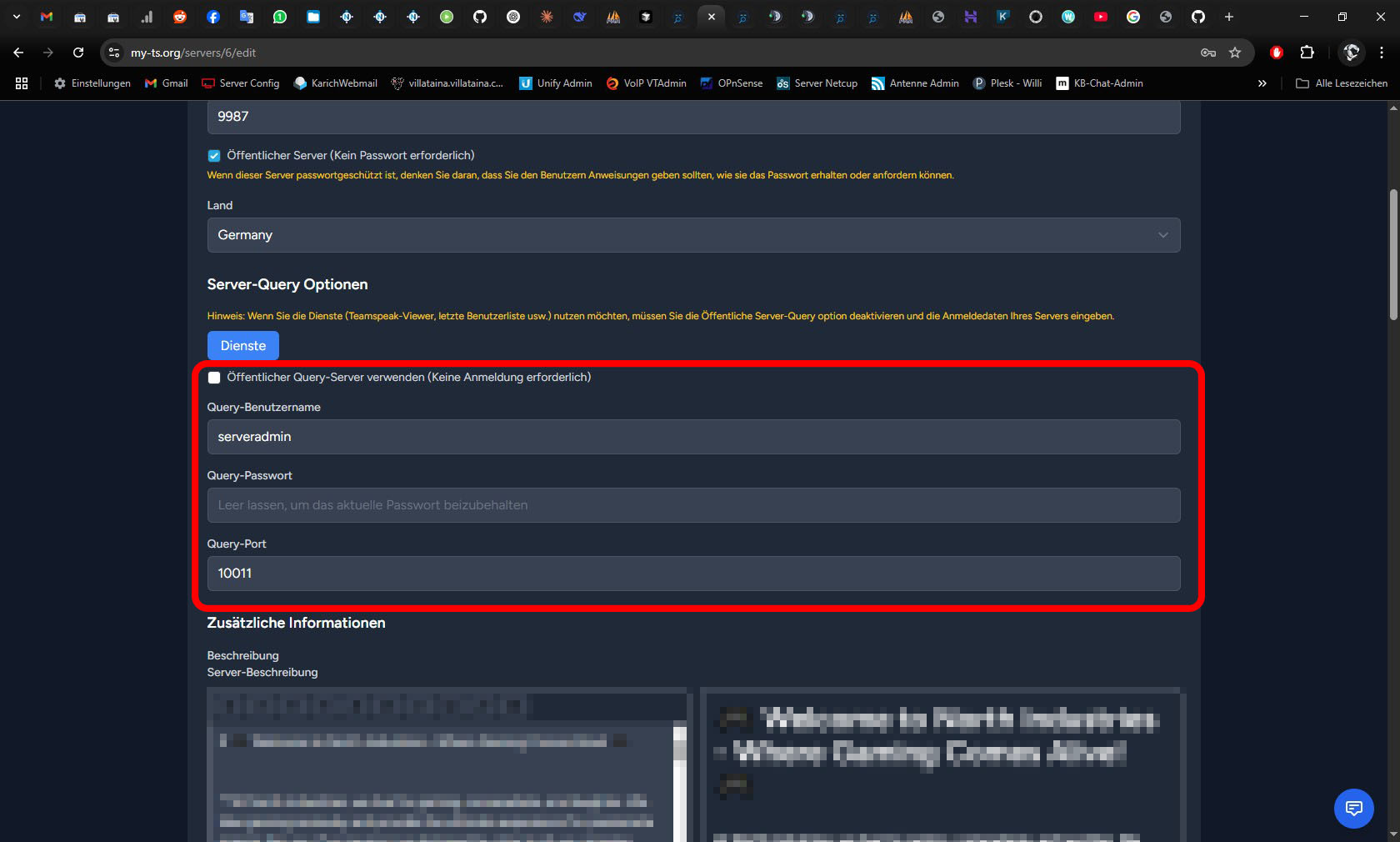
✅ Done!
You’ve now successfully set up a custom ServerQuery login for use with My-TS.org’s services. 🎉
If you run into issues, feel free to reach out via our support page.